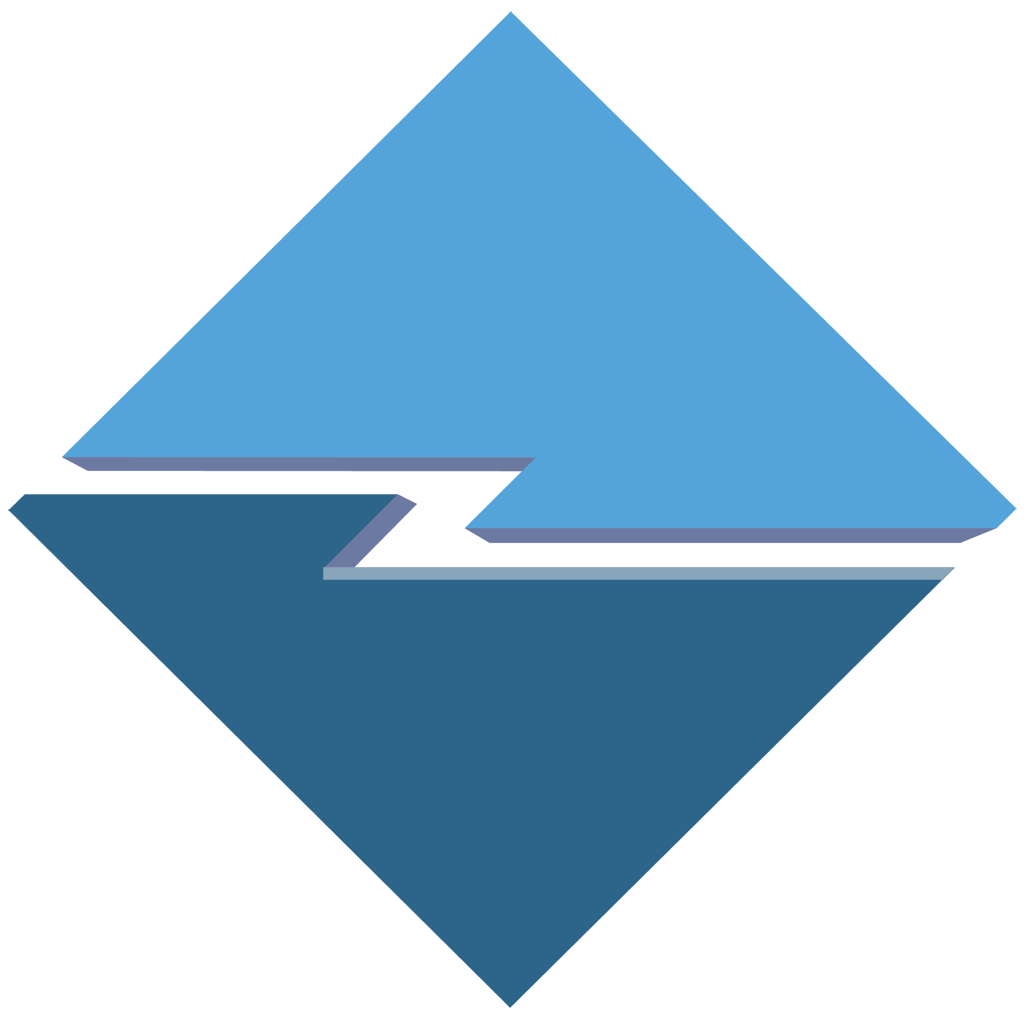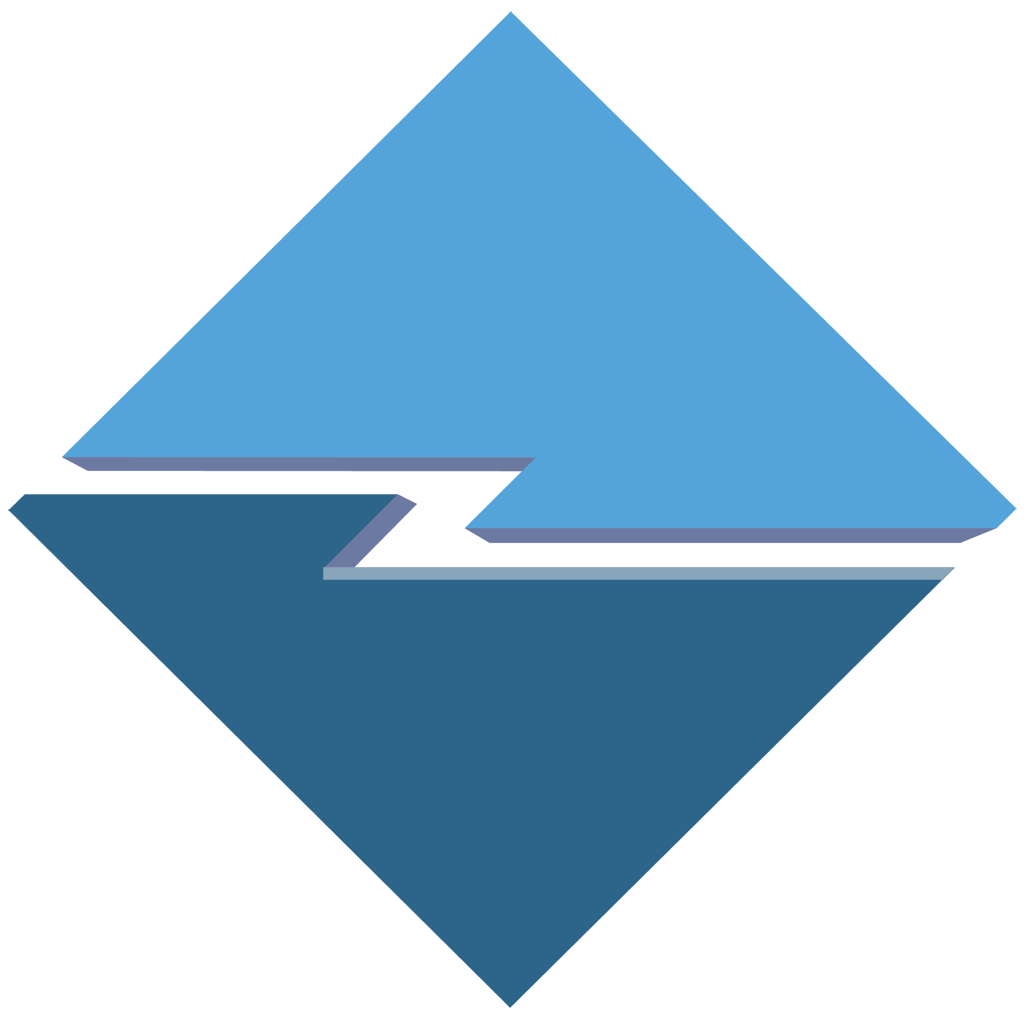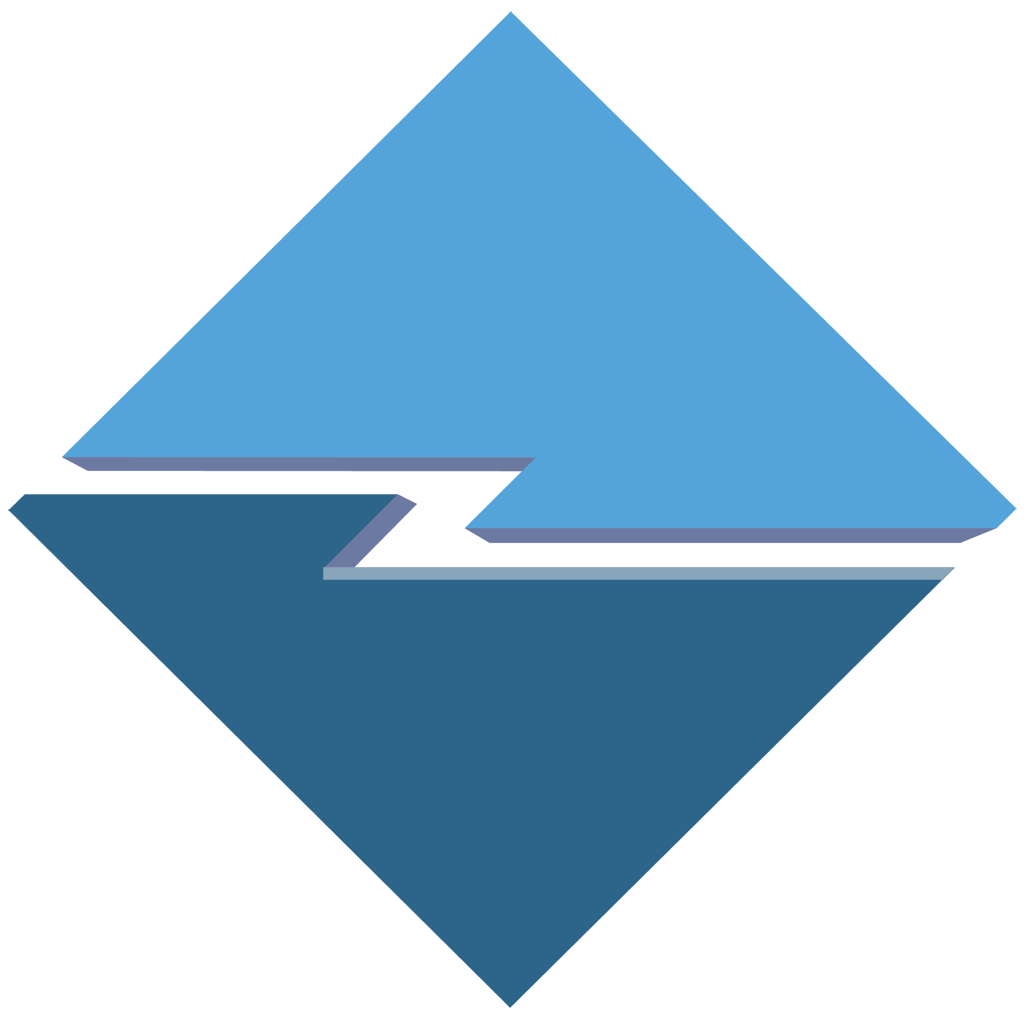 |
OzLINK Shipping
Special Edition for QuickBooks Online® users
|
|
Getting Started
Free-Trial / Buy Now
If you elected to start the 30-day free trial (with full functionality), you will see the reminder window each time you start the application during the trial period. You may complete the purchase at any time during the free trial period (by selecting "Buy Now" in the window).
If you chose the "Buy Now" option, OzLINK will automatically launch a browser window, taking you back to our website to complete your purchase.
Requirements:
| Operating System: |
Microsoft Windows 2000 / 2003 / XP / Vista |
| PC Connectivity: |
Must have internet access and QuickBooks Online® access |
| Browser: |
Internet Explorer |
| Shipping systems: |
(for whichever carriers you intend to ship via) |
|
UPS WorldShip |
|
FedEx Ship Manager |
|
USPS Endicia Premium (requires Endicia Premium account) |
Since you are reading this help page, we’ll presume you have successfully completed the registration process, downloaded this application and started running it.
OzLINK will start-up automatically each time Windows starts. If you wish to start it manually, click Start >All Programs >OzLINK Shipping>OzLINK Shipping. You may exit the application at any time by closing the toolbar or right-clicking the Oz Development icon in your system tray and selecting exit.
QuickBooks Setup:
- To begin using OzLINK, you must have QuickBooks Online® open in Internet Explorer.
Carrier Setup:
For whichever carriers you intend to ship via, you must also have that carrier shipping system running. You must ensure that the following tasks are completed prior to the initial use of OzLINK:
- For UPS: Install the current version of UPS WorldShip and process at least one domestic and one international shipment manually. Please verify that the label printer is printing shipping labels properly during this process.
- For FedEx: Install the current version of FedEx Ship Manager. Please be sure and verify that your label printer is printing shipping labels properly during this process.
- For USPS: Setup an Endicia Premium account at www.endicia.com. Once the Endicia account has been created, download and install Endicia's DAZzle software and PC Postage user interface from Oz
Development. Process at least one domestic and one international shipment manually. This can be done in test mode so that you are not using live postage. Please verify that the label printer is printing shipping labels properly during this process.
In most instances, the carrier shipping software should already be installed on your shipping workstation, by either the user or a carrier representative. If you would prefer to have us setup and configure the carrier shipping software, we can schedule an implementation for an additional fee, per carrier.