Translate Ship Vias
Overview
When OzLINK moves shipment information from QuickBooks to your carrier software, it selects a shipping method based on the 'ship via' listed in the transaction. Since shipping method names can be customized in QuickBooks, OzLINK does not necessarily know which services those names refer to. For instance, you can create a shipping method named "Standard Shipping" in QuickBooks, but you must then tell OzLINK what standard shipping really means for your company. The Translate Shipping Methods screen contains a list of the currently known shipping methods, along with buttons to add, edit, and delete shipping methods.
If you do not use shipping methods in QuickBooks, OzLINK will ask you to set up a Default shipping method. Whenever OzLINK encounters a transaction with a blank QuickBooks shipping method, it will use the Default shipping method.
NOTE: To access this window, first open the Settings menu in OzLINK for UPS, then click Shipping. Make sure a version of QuickBooks Online is selected as your information source. Click Configure Business Rules. In the new settings window that opens, click the Advanced menu, then click Translate Ship Vias.
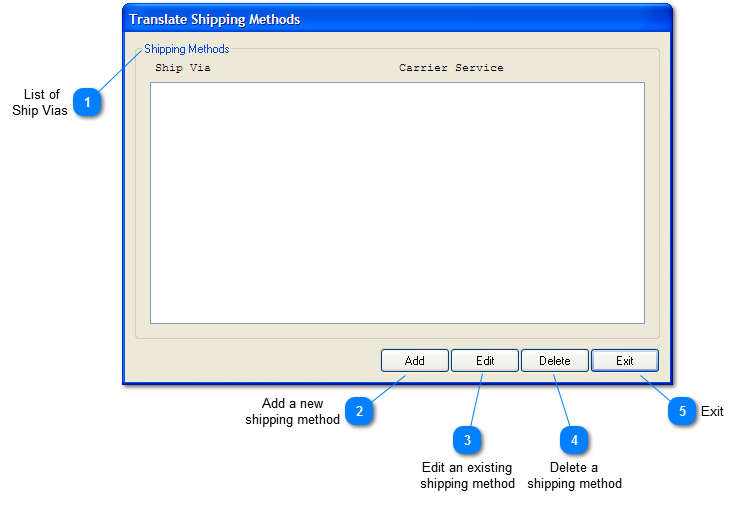

Click the Add button to add a new shipping method. A new window will appear so you can provide the necessary information. For more details, see: Add Shipping Method
|

Edit a shipping method by clicking on it in the list, then clicking the Edit button. The options are the same as adding a new shipping method, except you will not be able to adjust the 'Name' option. For more details, see: Edit Shipping Method
|







