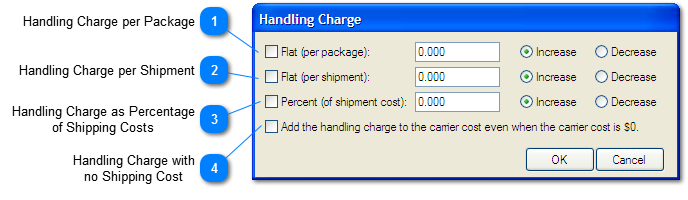Overview
Here you can set up custom handling charges for shipments completed with OzLINK. These handling charges are separate from any handling charges that you have set up in your carrier software. Handling charges will be added to the actual shipping costs when the shipping charge is added to QuickBooks. If multiple handling charges are applicable to a single shipment they will be added together. These settings are never actually seen in your carrier software.
NOTE: It is recommended that you set up your handling charges in your carrier software or in OzLINK, but not in both. If you set up handling charges in both, they will be added together, and you will likely charge your customers for double handling.
NOTE: To access this window, first open the Settings menu in OzLINK for UPS, then click Shipping. Make sure a desktop version of QuickBooks is selected as your information source. Click Configure Business Rules. In the new settings window that opens, click the Advanced menu, then click Handling Charge.
 Handling Charge per Package
Check this box to charge a set handling fee per package shipped. If multiple packages are in a single shipment, this handling fee will be charged for each individual package. Select 'increase' to collect handling charges from your customers, or select 'decrease' to pass on savings to your customers.
|
 Handling Charge per Shipment
Check this box to charge a set handling fee per shipment, regardless of the number of packages in that shipment. Select 'increase' to collect handling charges from your customers, or select 'decrease' to pass on savings to your customers.
|
 Handling Charge as Percentage of Shipping Costs
Check this box to charge a handling fee based on the cost of the shipment. Enter a percentage to charge. (Example: A setting of 30.0 on a shipment costing $200 would result in a $260 shipping fee in QuickBooks.) The number of packages in the shipment does not matter. Select 'increase' to collect handling charges from your customers, or select 'decrease' to pass on savings to your customers.
|
 Handling Charge with no Shipping Cost
Check this box to create a handling charge even if the shipping cost was $0. The 'Percent' handling charge will still be $0 in this case.
|